Create and configure a vSphere Endpoint
A vSphere endpoint enables vRealize Automation to provision virtual machines against the resources managed by a vCenter Server instance.
There must be a proxy agent installed for EACH vCenter server you intend to add as an endpoint.
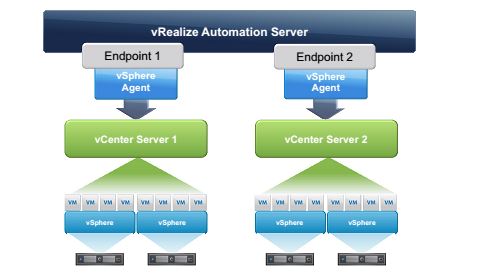
To Install the proxy agent. On a Windows Server browse to the vRA appliance and select the “vRealize Automation Component Installation Page”

Then select the IaaS Installer

Open the installer, accept the license and then proceed through the installation. Set the Appliance host name and the ROOT username and password details to access the VAMI page
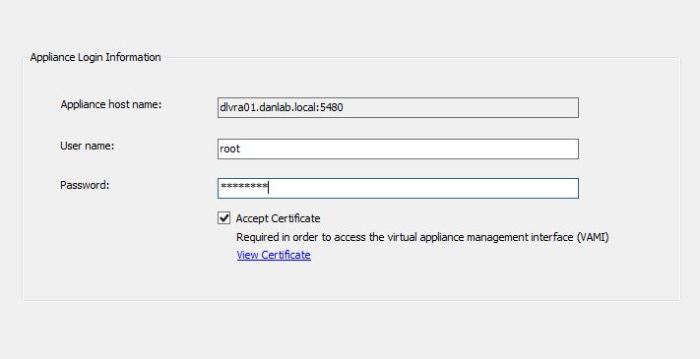
Select Proxy Agents to install
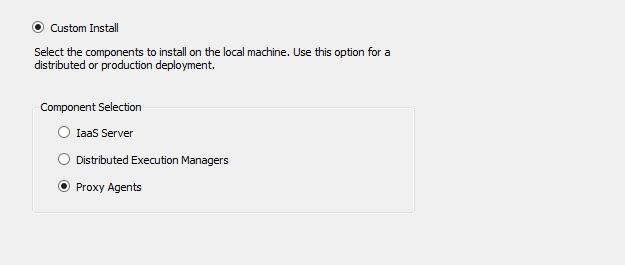
Set the user with which the Windows Service will run under.
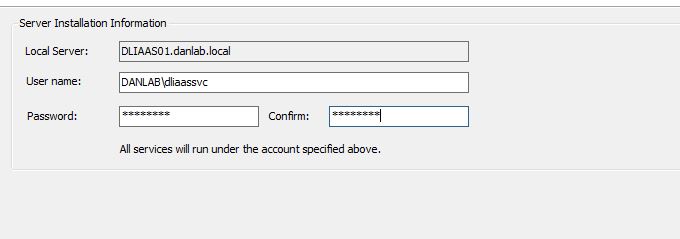
Select the vSphere agent type and complete the required fields. The Manager Service host and Model Manager web Service host will be running on an IAAS server. Depending on your deployment model this maybe the same server

Note that the Endpoint name must MATCH the value we give in vRealize Automation.
Add the endpoint and then let installation continue and complete.
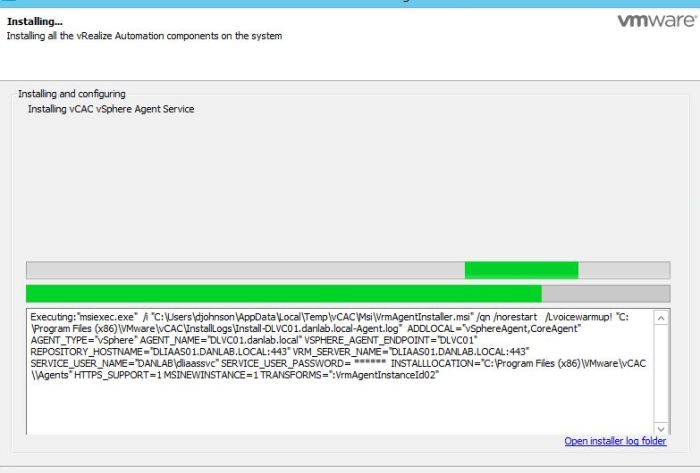
We can now see the service running on the Windows Server we installed the proxy agent on.

The service shows the SERVICE name and not the ENDPOINT name we specified.
FYI you specify a vSphere proxy agent for a vCenter during the installation of vRA, I had forgotten what I called my endpoint and subsequently thought it was worth running through this process for study purposes
I stopped the other proxy agent that was running on my IAAS box

To Add a vSphere Endpoint to vRA you need to have the IAAS Administrator role assigned to your user.
Browse to the Infrastructure TAB and Select Endpoints.
Select new and browse to Virtual > vSphere (vCenter)
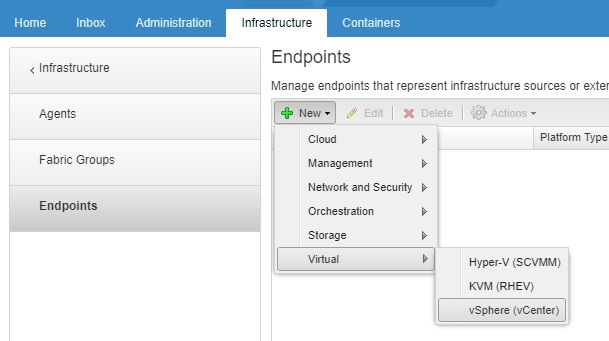
Complete the fields ensuring that the NAME section matches the ENDPOINT name of the proxy agent configured above. I’m using my DLIAASSVC service account to connect to vCenter.
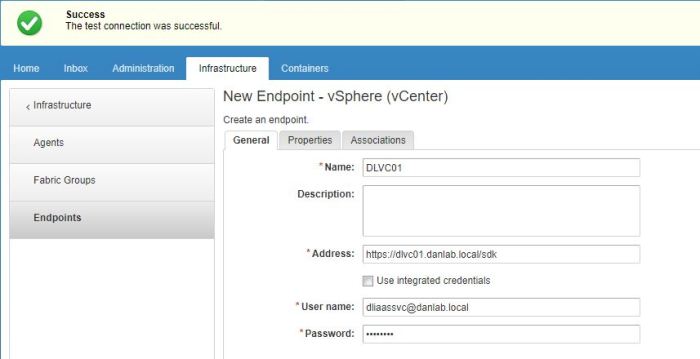
Add a vRealize Orchestrator endpoint to vRealize Automation
The vRA Appliance has an embedded Orchestrator Appliance that can be used in smaller deployments or you can configure an external Orchestrator appliance\cluster in larger deployments.
The tenant administrator can configure tenant specific Orchestrator settings under Administration tab > vRO Configuration> Server Configuration.
Here you can choose to use the default Orchestrator Server that was configured by the system administrator in the default tenant, this will be the embedded Orchestator appliance out of the box. Or you can configure an external Orchestator server
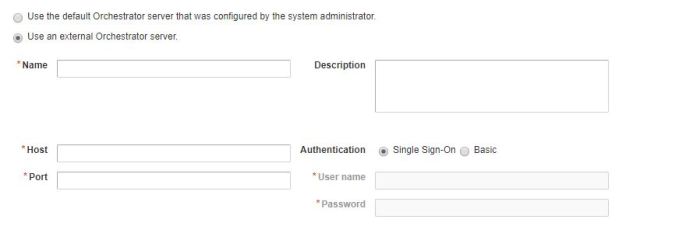
As I havent configured the default tenant to use a different Orchestator appliance I am using the default Orchestator server in my lab which is the embedded Orch Appliance by default.
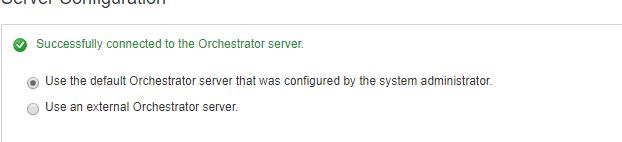
You can browse to the default Orchestrator Control center using the standard orchestrator ports, although known that the control center service is stopped by default.
https://dlvra01.danlab.local:8283/vco-controlcenter/
If you browse to the vRA splash page you can launch the Orchestrator client
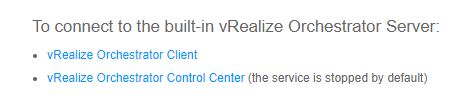
The Orchestrator client opens using port 443 on the vRA appliance and not 8281 and the default login for the Orchestrator client is the same system administrator account you’d use to access the default tenant “administrator”
You will still need to add the vRealize Orchestrator Appliance as an Endpoint even if you’re using the embedded appliance.
Logged in as an IAAS Admin
Browse to the Infrastructure TAB and Select Endpoints.
Select new and browse to Orchestrator > vRealize Orchestrator
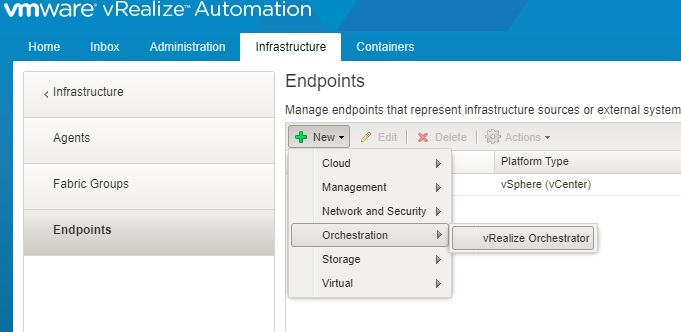
Enter the name and optionally the description.
The address for the embedded vRO appliance will be https://VRAFQDN:443/vco
As I’ve not configured my Orch appliance to be integrated with AD yet i’m using the default vRO username and password which is the same credentials used to log in to the default vRA tenant.
There is a priority option, if you have multiple Orch endpoints this priority option will help vRA determine which vRO appliance to execute the workflow from. The highest priority Orch endpoint will be used first, then subsequently the next highest priority if no others are available.
Lower values mean higher Priority, in older versions of vRA the same could be achieved by setting the VMware.VCenterOrchestrator.Priority property on the vRO endpoint Properties tab, the property is case sensitive.
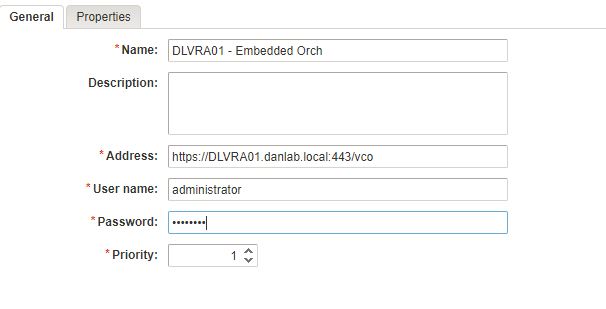
At this point vRA knowns about vRO & vCenter (vSphere)
However as vRO does all the heavy lifting when it comes to Automation, vRO also needs to know about vCenter & vRA. Configuring vRA & vCenter settings in vRO is covered in Section 6 however as this Section covers endpoint configuration, you can configure some vCenter vRO settings within vRA.
You can create a vSphere endpoint for vRealize Orchestrator in vRA by going to Administration tab > vRO Configuration > Endpoint

Give the endpoint a name, matching it to the vRA endpoint name
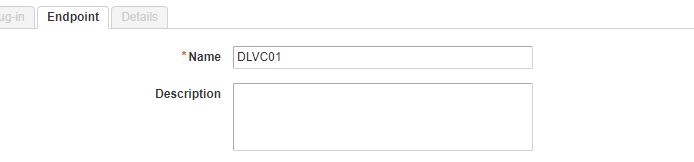
Set the vCenter hostname

Set the user name of the user that Orchestator will use to connect to vCenter. I have created a vRO service account. So all actions performed by vRO can be traced under this vRO Service Account. It has Administration privledges and global admin privledges

Adding the endpoint through vRA kicks off the vRO “Add a vCenter Server Instance” worflow. Essentially here vRA is calling a vRO API to run the workflow, running this workflow directly through vRO is covered in Section 6.4
Once this has been completed, we can see in the vRO inventory that the vCenter has been added to vRO and we can now run vRO workflows against the vCenter from vRA
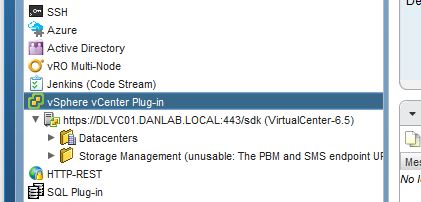
Configure the NSX plugin in vRealize Orchestrator
Some of this section seems to be covered in Section 6 objective 4 “Install and configure NSX plugin” so I wont included the installation of the plugin here. See section 6.4 for those details.
With the NSX plugin installed, run the workflow under Libary>NSX>Configuration> Create NSX endpoint
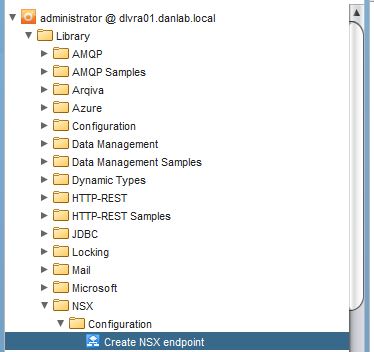
This will add NSX as an endpoint in vRO, enter the workflow input parameters required to connect to NSX Manager
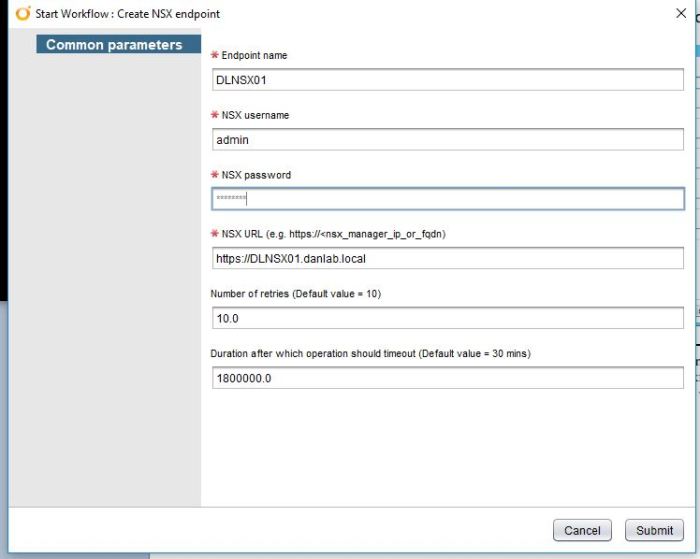
Troubleshot if required, successfully running the workflow will show NSX manager in the vRO inventory.
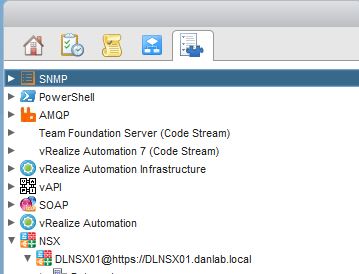
Integrate vRealize Automation with NSX
To Add an endpoint in NSX you will need the IAAS Administrator role assigned to your user account.
Browse to Infrastructure>Endpoints>New
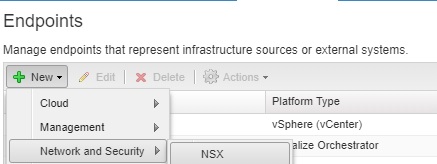
Complete the required fields and add the NSX endpoint
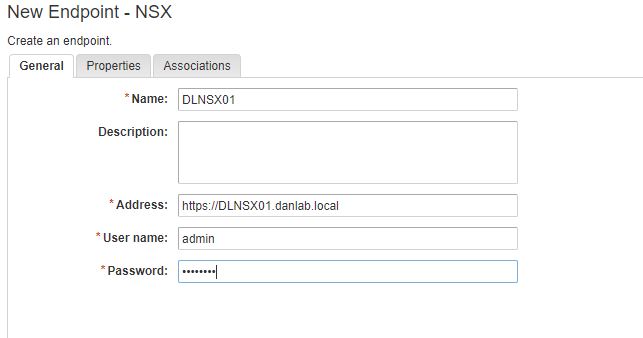
Perform data collection in vRealize Automation
This is done by the IAAS Administrator under Infrastructure>Endpoints select the vRO appliance and then start Data Collection.
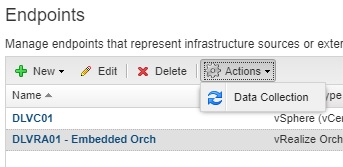
Configure NSX Network and Security for the vSphere endpoint
This is done by the IAAS Administrator under Infrastructure>Endpoints, within the vSphere vCenter endpoint, under the associations tab.
Assign the appropriate NSX manager to the correct vCenter
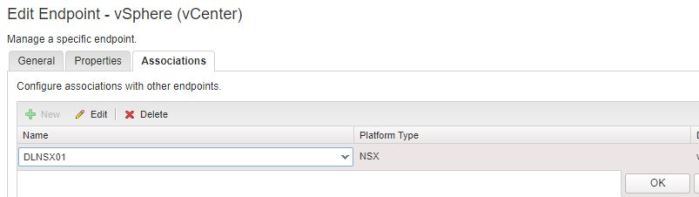
Adding the NSX association on the vSphere Endpoint will automatically add the vCenter endpoint to the NSX Associations.
Create and configure a vCloud Air Endpoint
This is done by the IAAS Administrator under Infrastructure>Endpoints, select new and under cloud select vCloud Air, complete the required information to add the vCloud Air endpoint.
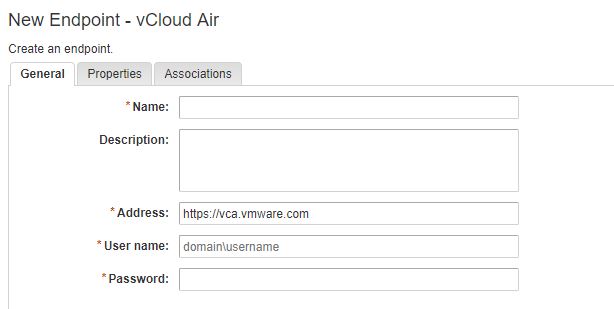
Tools